Check Copied Content Students has to submit their Assignments and Projects online. Especially when they are pursuing their graduation through correspondence. Most of the students copy the data for their Assignments and Projects from internet. Where they can easily find most of the content related to the Topics given to them.
What is Plagiarism
Students think if they are clever and copy the content for their Assignments and Projects from internet and no one can know about the content is copied from internet.
There is the way the through which your professors or any person can know about how much and which content you had copied from internet. The way is Plagiarism checker. There are some websites available in the internet which provides you the attribute of check the copied or original content.
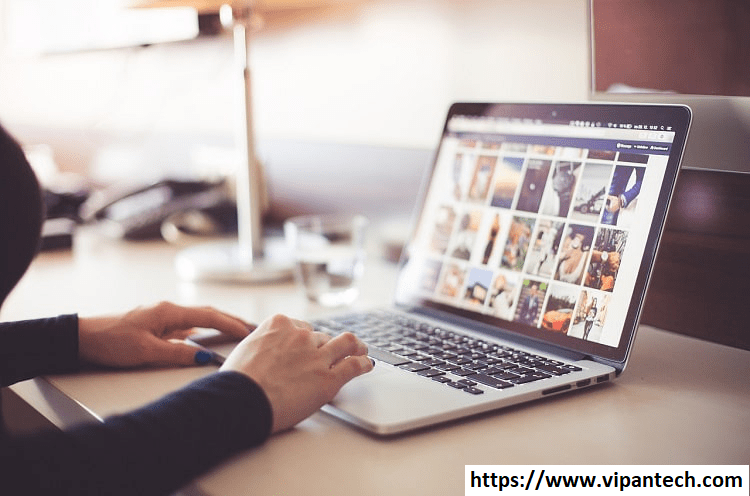
Most of the information available in the internet is protected from copyrights you can’t use the others content as your own original content.
There are so many bloggers who write articles in their blog and publish them. If any blogger use others original content as their content without mentioning the real owner. Or source of that data will exploit the provision of copyright act 1957 and legal action can be taken on him.
Also Read: How to Remove Background of An Image A Detailed Guide
I will show you step by step how can you check the original content or copied content in an Assignments(data) or Projects(data).
Process of Check Copied Content
Now you know that what plagiarism is. To understand the process of checking the plagiarism content I will give you the instructions step by step.
-
- Open your browser and search “Plagiarism checker” on google and open the first links of the following domain: smallseotools.com. You can open other links also but I recommend this one. Because I am going to give you an example of this website to check the copied content.
-
- Open the link and paste your content.
- If you have data in document you can directly upload the document instead of pasting the content but there is a limit of 1000 words per search. You can check only 1000 word at a time and to check the remaining content you have to follow the same process again.
- After pasting the content or uploading the document click on “Check Plagiarism” in blue box.
- Her I am taking an example to prove the authenticity of this website. For this I copy some content which is already available in the google you can better understand with images:
- I have copied the content from google which is in blue in the above image to check the plagiarism.
-
- Paste the copied content in the box.
-
- Click on “check plagiarism” and you can see the results as shown below:
- As you can see in the image the content is 100% Plagiarism and 0% unique which means the whole content is copied and not even a single word is unique.
- You can also check your content by using the same process.